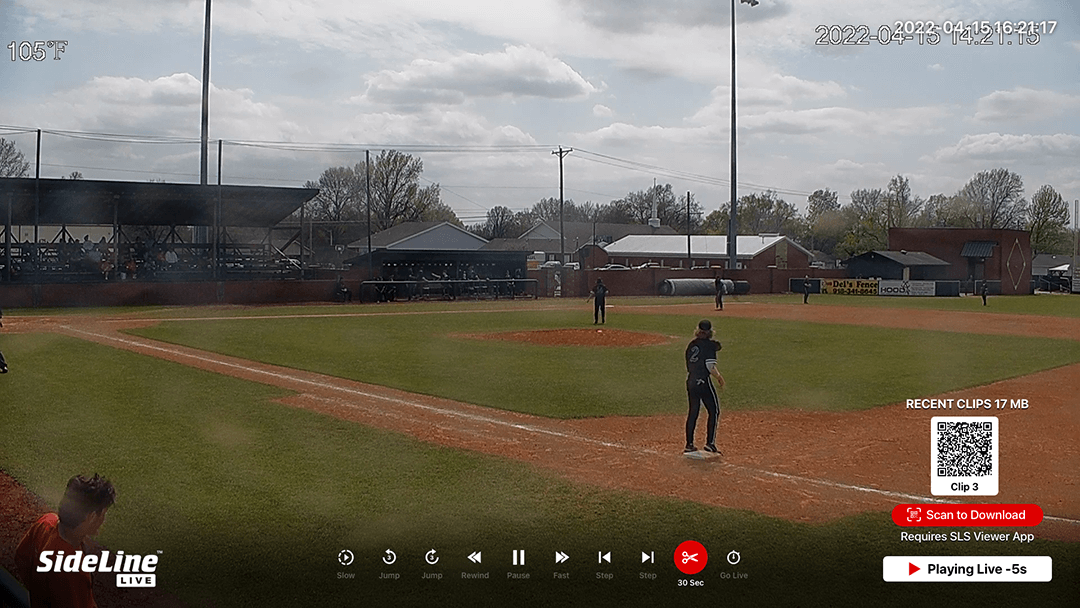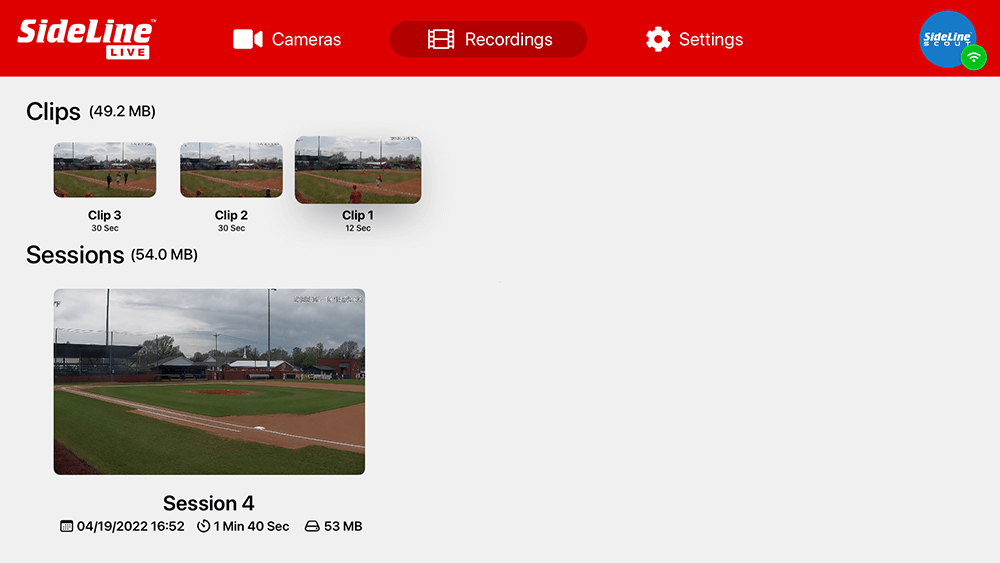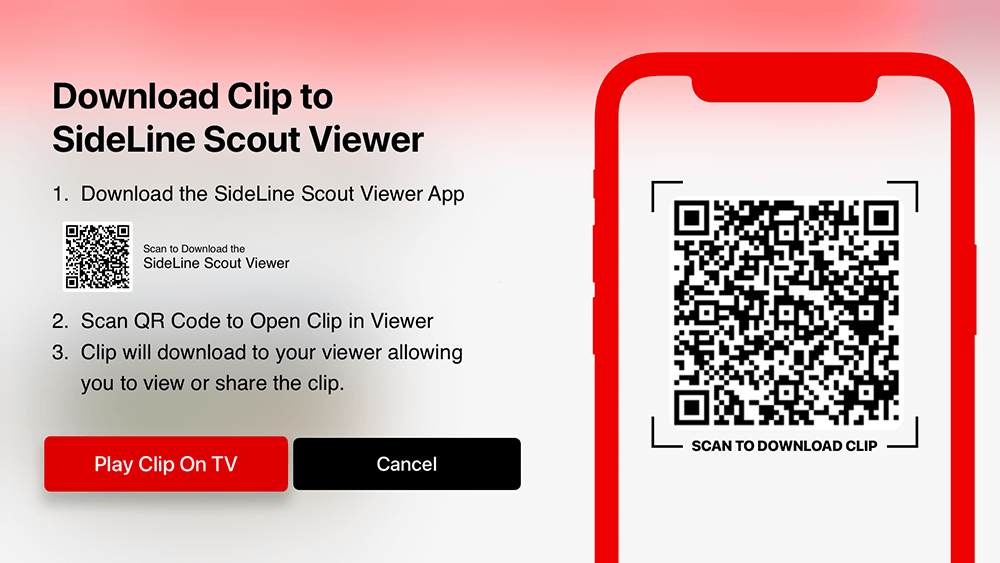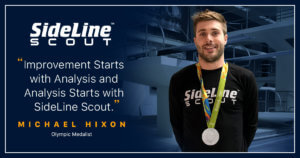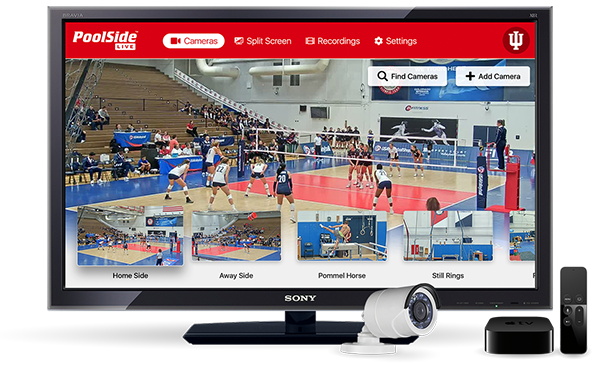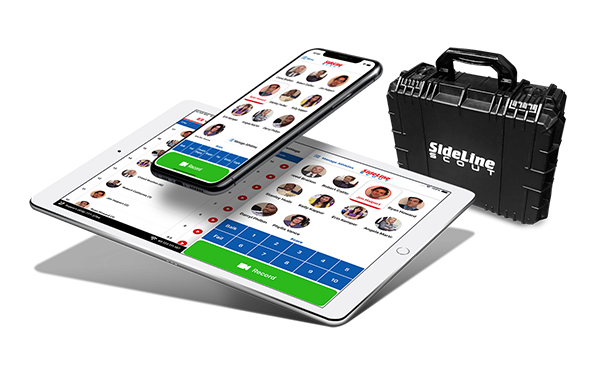Clipping in SideLine / PoolSide Live
April 15, 2022
How to take a Clip in PoolSide and SideLine Live
A new feature that was introduced in Version 2.0 of PoolSide and SideLine Live is “Clipping“.
Clipping allows you to take a clip of a specified length. These clips can be viewed on your Apple TV or transferred to the SideLine Scout Viewer app on your iPhone or iPad.
Trusted by Elite Coaches & Athletes
Share your story and tag @sidelinescout
-


Michigan State University
msuswimdive -


Ohio State Men's Gymnastics
ohiostatemgym -


Jess Parratto
jessicaparratto -


David Boudia
davidboudia -


Mizzou Swimming & Diving
mizzouswimdive -


USA Artistic Swimming
usaartisticswimming -


Michael Hixon
hixon4 -


USA Gymnastics
usagym -


US Speedskating
usspeedskating -


Michigan Swimming & Diving
umichswimdive -


University of Iowa Swim & Dive
hawkeyeswimdive -


Purdue Diving
purduedivers -


Arkansas Razorback Gymnastics
razorbackgym -


Arizona Swimming and Diving
arizonaswimdive -


TCU Swimming And Diving
tcu_swimdive